Forms can be made available to employees in any number of different languages. This guide will cover the factors that determine the initial language a form is rendered in the candidate form experience, as well as how to make the form available in more languages so your employees can switch to other languages based on their preference.
In organization settings (shown below), customers can set their default language and supported languages. Forms will be displayed in the default language whenever possible. Supported languages, on the other hand, determine the possible languages that your forms can be translated into (more on this later).
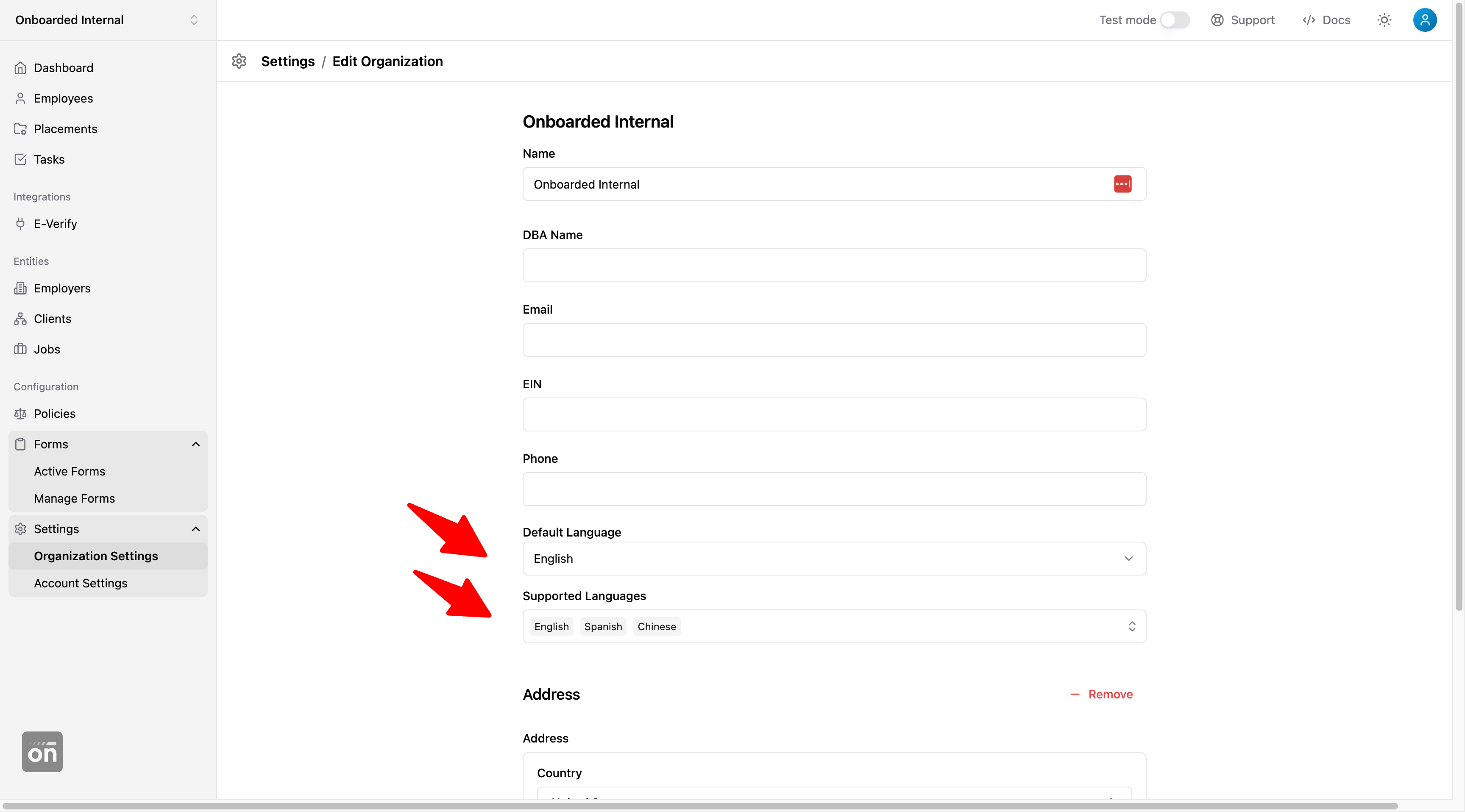
When you create a new form, you will likely build your form in the organization default language. If you add forms from Onboarded library, your forms will likely come with English and Spanish translations. In addition to these initial languages, you can add any number of additional translations to your form by clicking on the language management icon in the form editor.
The language management view allows you to add translations for new languages, as well as edit existing translations all in one place. Note, the languages you can add are limited by the supported languages in your organization setting (mentioned above).
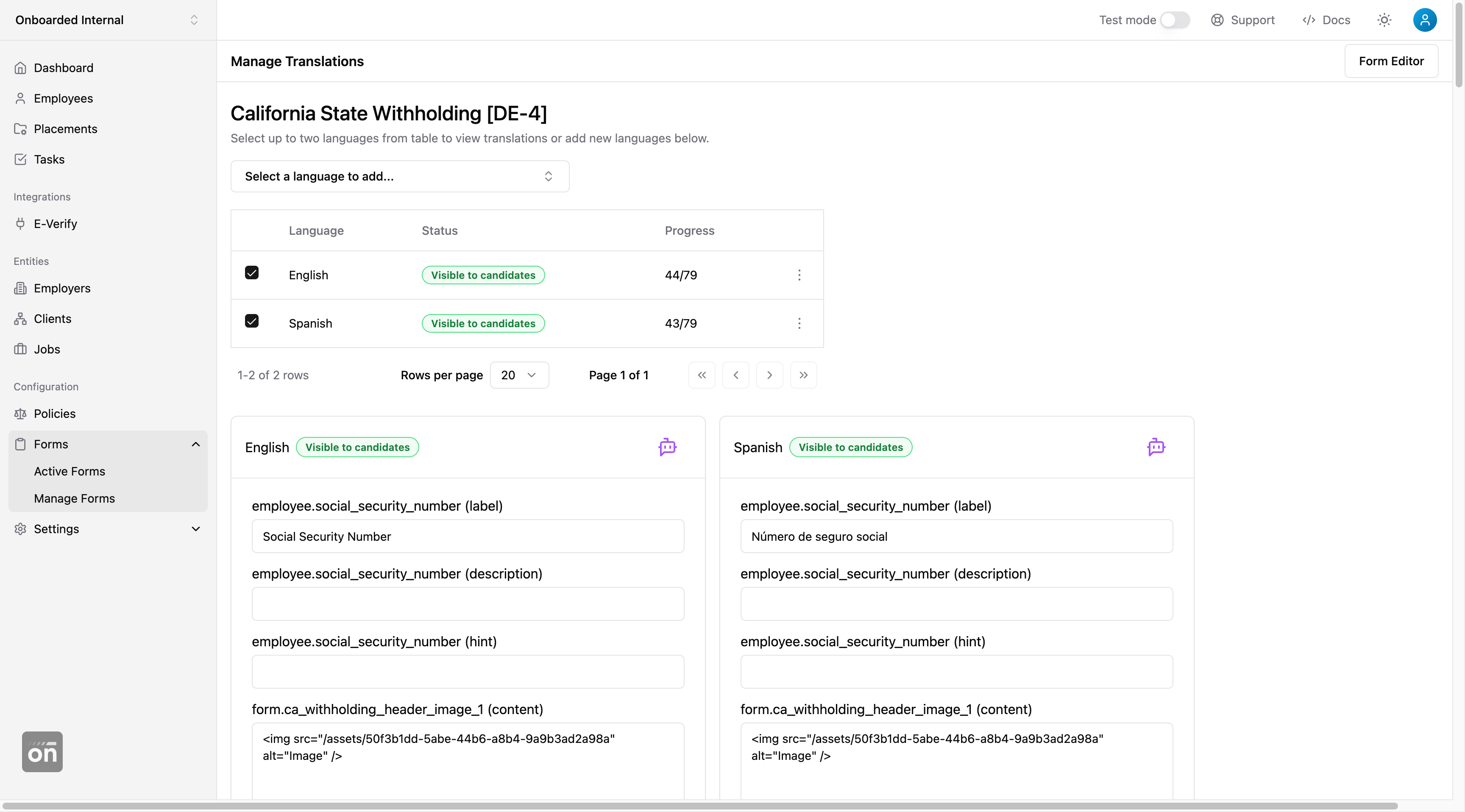
Once a new language is added, you can either manually enter translations for every field; or leverage Onboarded AI to auto-translate based on one of your existing form languages. To initiate auto-translation, add the new language then click on the purple icon in the language card.
AI-generated translations may be incorrect. Please always double check the translations before making them available to employees.
Whenever a new language is added in a form, the language will show in the "draft" status. Languages in draft status won't be visible to employees, as this status implies that the translation is still a work in progress.
When you have completed and reviewed translations for a new language, publish the language (shown below) to make it selectable by employees.
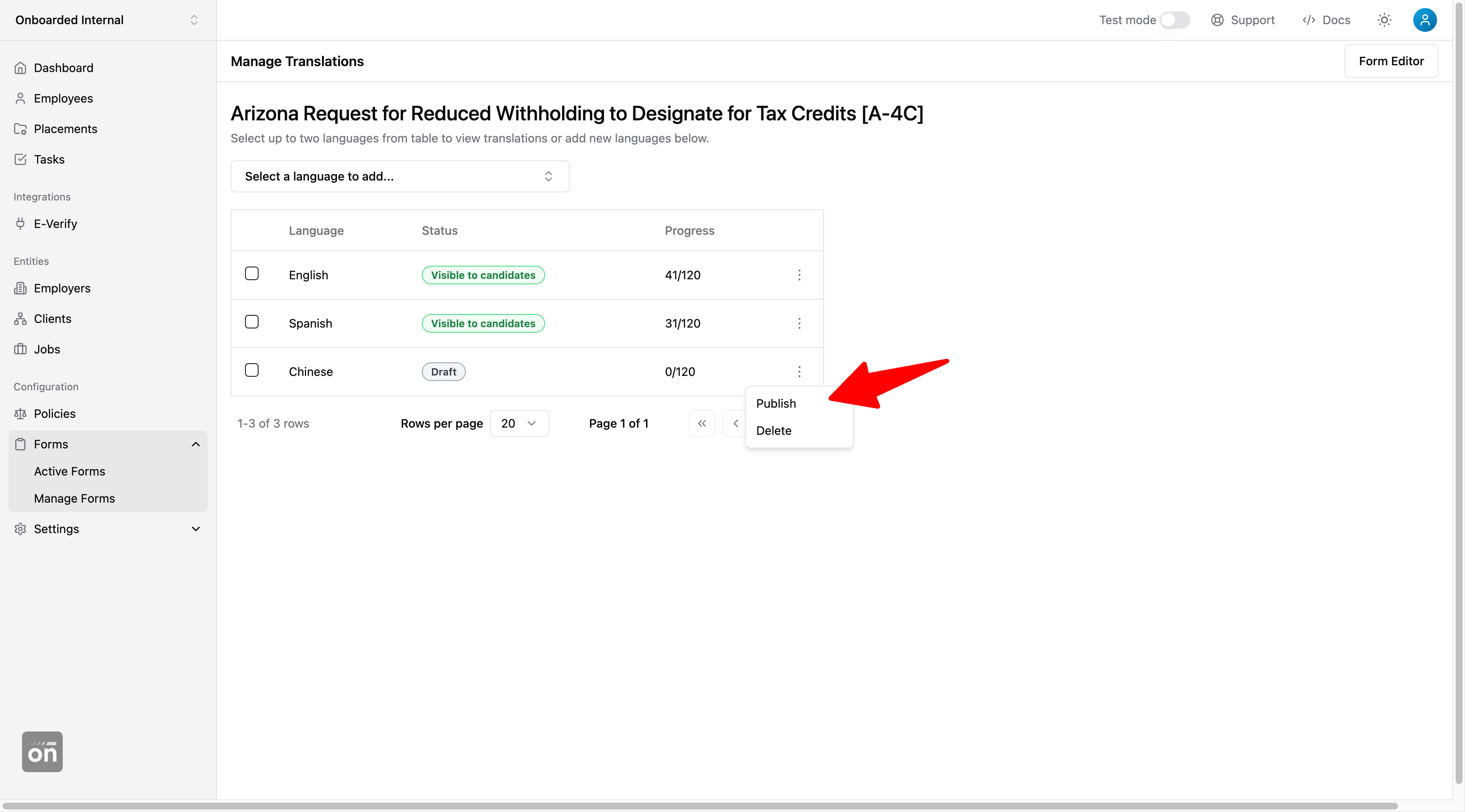
After a language is published and the form is deployed, employees can select the new langauge from the candidate form experience:
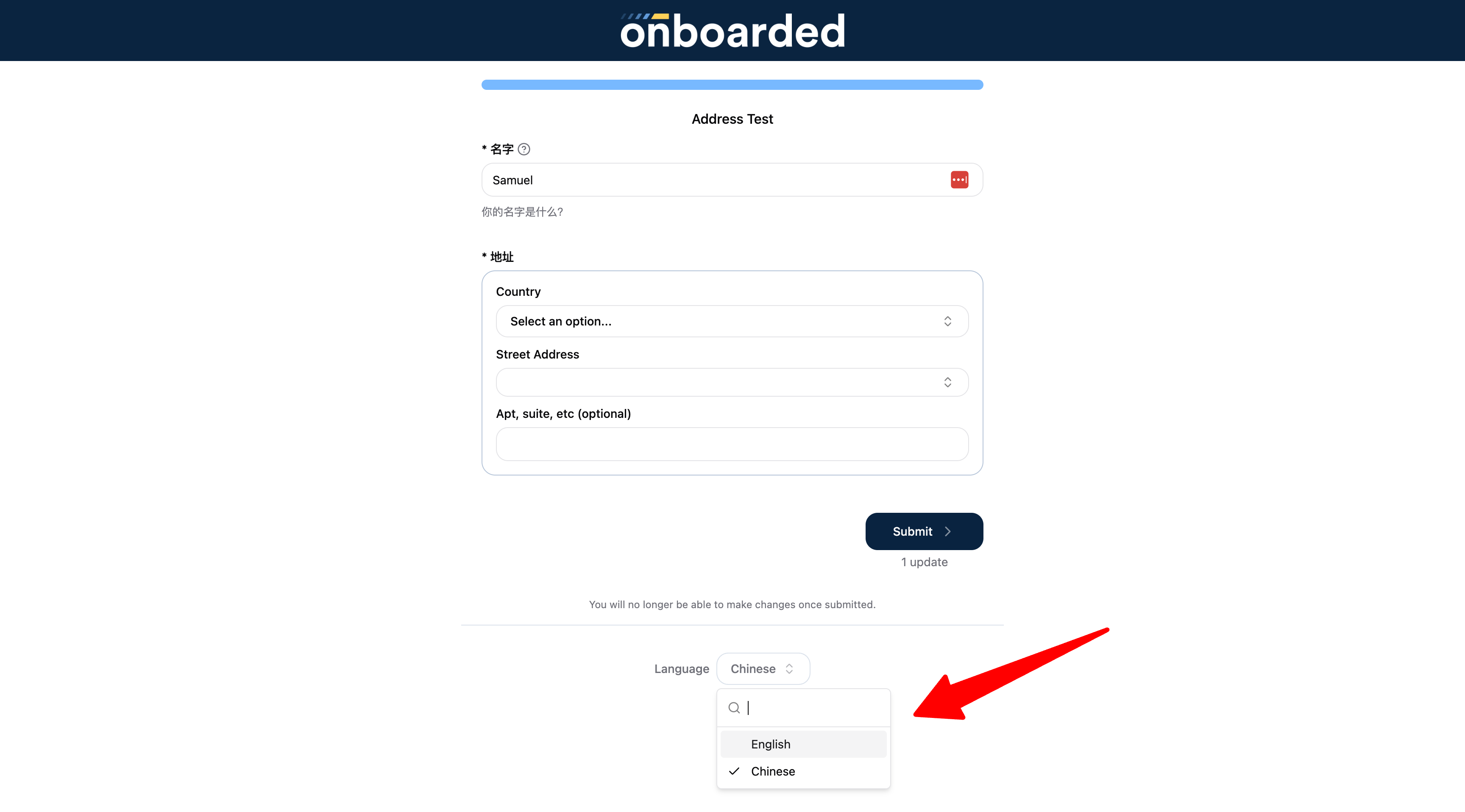
Every form version has a status - it starts in "draft" and goes into "published" when the form is ready. Form languages also have a status - it starts in "draft" and goes into "visible to candidates" when published.
A key difference between form version status and langauge status is that a form language can still be editted after it's published, for as long as the form version remains in draft. Once a form version is published, however, all form languages are frozen (regardless of published or not). To edit form translations after a version is published, deprecate the version and create a new version off of it.
When generating an onboarding link (both from dashboard or v1 API), you can specify a language via the locale parameter. Any form that supports the language will be displayed in the link locale. Any form that doesn't support the language will fall back to using the organization default language. If a form supports neither the link locale, nor the organization default language, it will be displayed arbitrarily in one of its published languages.
- Removing a supported language from organization setting doesn't remove the language option from any published forms that already have translations for the language.
- If a form doesn't have translations for the organization default language, the form will be displayed in one of its published languages.